EasyCast OTA (same of AnyCast) is a special device to project your mobile phone/MID/Notebook to another big screen through WiFi connection under the popular standards like DLNA, Miracast, Airplay, and Air Mirroring.
Over-the-air programming (OTA) refers to various methods of distributing new software updates, configuration settings, and even updating encryption keys to devices like cellphones, set-top boxes or secure voice communication equipment (encrypted 2-way radios).
You can enhance your TV/Projector/Monitor which have HDMI input port, with more features like streaming video, websurfing, viewing photo, live camera, internet video and more to enjoy excellent multi-display sharing. Just like a Smart TV!!
Here I have EasyCast OTA from Lazada
What in the Box :
Hardware Installation :
1. Connect the micro USB connector to EasyCast OTA.
2. Connect EasyCast OTA to the HDMI port of your TV/Projector, the USB port plug it on USB port of your TV or Plug it on USB charger - This will be the Power Source to Turn on your EasyCast and make sure it can supply 500mA.
3. Switch your TV to HDMI source.
4. You will see EasyCast OTA main menu on your TV screen.
EasyCast Software and Configuration Setup on Android :
1. Go to Google Play Search and Download EZCast2 app.
2. Now on EZCast app click the Search Icon , the app will search for your EasyCast, Click your EasyCast SSID Enter the Password show on your TV screen.
3. Click the Gear icon /Setting your mobile phone will be your remote keyboard.
Click the Internet Search your WiFi router SSID
Connect your EasyCast to your WiFi router by inserting your WiFi router password
4. When Internet Connection is detected, your EasyCast will update.. proceed the Update...It takes 5 to 10 minutes it depends on your internet speed. You can also setup Default Mode, Connection , Change EasyCast Password, Language etc
Tips: Best way to Cast is Direct Link Only..
On Default Mode use Miracast for Android Device and Airplay for iOS or Apple Device.
After the update it will reboot and your EasyCast turned to AnyCast.
DLNA is an industrial standard which allows you to stream multimedia files through WiFi/LAN.
AirPlay you can stream music, photos, and videos to your Apple TV, or stream music to your AirPort Express or AirPlay-enabled speakers.
Your TV screen should be like this when on DLNA mode or Airplay Mode (Apple Device Screen Mirroring)
Tested working even you device do not support Miracasting (android 4.1)
1. Connect Through EZcast app
Enable your Mobile Device WiFi and open your EZcast app and then connect ..
For Apple Device : Connect your iOS device with EasyCast OTA dongle SSID then enable Mirroring or Airplay ( Check your Manual )
2 . DLNA iMediaShare
Enjoy DLNA function, you can download the APK iMediaShare one of the famous DLNA APK on Google Play.
With DLNA iMediaShare you can Cast local content like Movie, Music,Photos , and even Facebook Photos, on your Big Screen TV.
3. EzChannel on DLNA Mode
I like this feature, you can watch any Youtube Channel , Facebook Videos or watch your Favorite movie etc. You Mobile Device act like just Remote Control select channel you want . You don't worry about your Mobile being draining battery life because the Video are streaming from the Internet to your EasyCast device not from your Mobile Phone. You can open new Task while watching movie.
Even you Lock your Mobile Screen the Video style playing...
NOTE: Some device do not support this feature ( kaya ako bumili ng bago CP Alcatel Flash 2 , on this mode you can also CAST a Video/ Movie on latest Windows 10 , Microsoft EDGE browser also support this)
Your TV screen should be like this when switch to Miracast Mode.
1. Enable WiFi on your mobile device, Go "Setting" menu Go to Display click Cast Screen or find the "Wireless Display", touch it and you will see the EasyCast OTA SSID .
Note: Different mobile phone have different operation methods, pls refer to your mobile device manual and find "Wireless Display" "WLAN direct" or "Screen Mirroring" icon.
On my Alcatel Flash 2 Cast Screen is one of the option quick setup on notification menu.
2. Touch the EasyCast OTA SSID and connect the mobile device with the EasyCast OTA dongle.
And your mobile device is mirrored to big screen.
Enjoy playing games on the Big Screen...
Or watch movies from your mobile browser to Big Screen. ( But not Good Idea it will drain your battery and you mobile screen should not be interrupted.
Additional Info :
Laptops or Netbook with Windows 8 or Windows 10 OS also support DLNA and Miracast.
You can directly play any video from Windows PC or Laptop to your TV screen
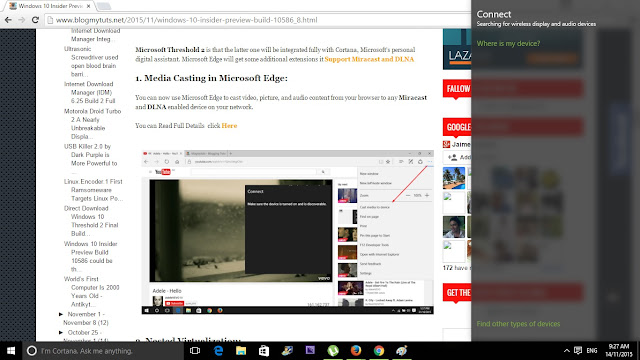
Media Casting in Microsoft Edge:
You can now use Microsoft Edge to cast video, picture, and audio content from your browser to any Miracast and DLNA enabled device on your network.
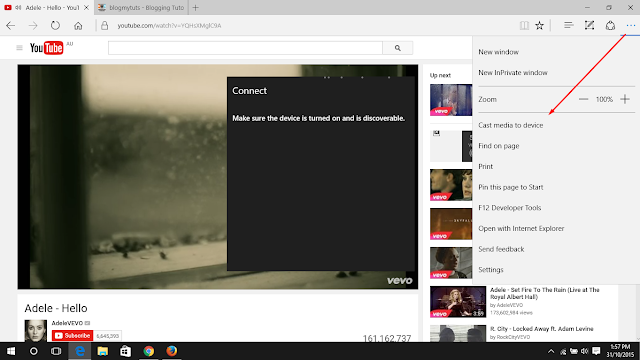
Over-the-air programming (OTA) refers to various methods of distributing new software updates, configuration settings, and even updating encryption keys to devices like cellphones, set-top boxes or secure voice communication equipment (encrypted 2-way radios).
You can enhance your TV/Projector/Monitor which have HDMI input port, with more features like streaming video, websurfing, viewing photo, live camera, internet video and more to enjoy excellent multi-display sharing. Just like a Smart TV!!
Here I have EasyCast OTA from Lazada
What in the Box :
- EasyCast Device
- USB cable and WiFi antenna with micro USB connector to EasyCast
- Manual
Hardware Installation :
1. Connect the micro USB connector to EasyCast OTA.
2. Connect EasyCast OTA to the HDMI port of your TV/Projector, the USB port plug it on USB port of your TV or Plug it on USB charger - This will be the Power Source to Turn on your EasyCast and make sure it can supply 500mA.
3. Switch your TV to HDMI source.
4. You will see EasyCast OTA main menu on your TV screen.
EasyCast Software and Configuration Setup on Android :
1. Go to Google Play Search and Download EZCast2 app.
2. Now on EZCast app click the Search Icon , the app will search for your EasyCast, Click your EasyCast SSID Enter the Password show on your TV screen.
3. Click the Gear icon /Setting your mobile phone will be your remote keyboard.
Click the Internet Search your WiFi router SSID
Connect your EasyCast to your WiFi router by inserting your WiFi router password
4. When Internet Connection is detected, your EasyCast will update.. proceed the Update...It takes 5 to 10 minutes it depends on your internet speed. You can also setup Default Mode, Connection , Change EasyCast Password, Language etc
Tips: Best way to Cast is Direct Link Only..
On Default Mode use Miracast for Android Device and Airplay for iOS or Apple Device.
After the update it will reboot and your EasyCast turned to AnyCast.
How to Use EasyCast OTA:
DLNA MODE or Aiplay Mode
Switch EasyCast OTA dongle to DLNA mode by pressing "Fn" button on the side of the EasyCast OTA dongle device.DLNA is an industrial standard which allows you to stream multimedia files through WiFi/LAN.
AirPlay you can stream music, photos, and videos to your Apple TV, or stream music to your AirPort Express or AirPlay-enabled speakers.
Your TV screen should be like this when on DLNA mode or Airplay Mode (Apple Device Screen Mirroring)
Tested working even you device do not support Miracasting (android 4.1)
1. Connect Through EZcast app
Enable your Mobile Device WiFi and open your EZcast app and then connect ..
For Apple Device : Connect your iOS device with EasyCast OTA dongle SSID then enable Mirroring or Airplay ( Check your Manual )
2 . DLNA iMediaShare
Enjoy DLNA function, you can download the APK iMediaShare one of the famous DLNA APK on Google Play.
With DLNA iMediaShare you can Cast local content like Movie, Music,Photos , and even Facebook Photos, on your Big Screen TV.
3. EzChannel on DLNA Mode
I like this feature, you can watch any Youtube Channel , Facebook Videos or watch your Favorite movie etc. You Mobile Device act like just Remote Control select channel you want . You don't worry about your Mobile being draining battery life because the Video are streaming from the Internet to your EasyCast device not from your Mobile Phone. You can open new Task while watching movie.
Even you Lock your Mobile Screen the Video style playing...
Miracast Mode
Switch the EasyCast OTA dongle to Miracast mode by pressing "Fn" button on the side of the EasyCast OTA dongle device.NOTE: Some device do not support this feature ( kaya ako bumili ng bago CP Alcatel Flash 2 , on this mode you can also CAST a Video/ Movie on latest Windows 10 , Microsoft EDGE browser also support this)
Your TV screen should be like this when switch to Miracast Mode.
1. Enable WiFi on your mobile device, Go "Setting" menu Go to Display click Cast Screen or find the "Wireless Display", touch it and you will see the EasyCast OTA SSID .
Note: Different mobile phone have different operation methods, pls refer to your mobile device manual and find "Wireless Display" "WLAN direct" or "Screen Mirroring" icon.
On my Alcatel Flash 2 Cast Screen is one of the option quick setup on notification menu.
2. Touch the EasyCast OTA SSID and connect the mobile device with the EasyCast OTA dongle.
And your mobile device is mirrored to big screen.
Enjoy playing games on the Big Screen...
Or watch movies from your mobile browser to Big Screen. ( But not Good Idea it will drain your battery and you mobile screen should not be interrupted.
Watching "A Second Chance" papa Popoy and Basha LOL
Additional Info :
Laptops or Netbook with Windows 8 or Windows 10 OS also support DLNA and Miracast.
You can directly play any video from Windows PC or Laptop to your TV screen
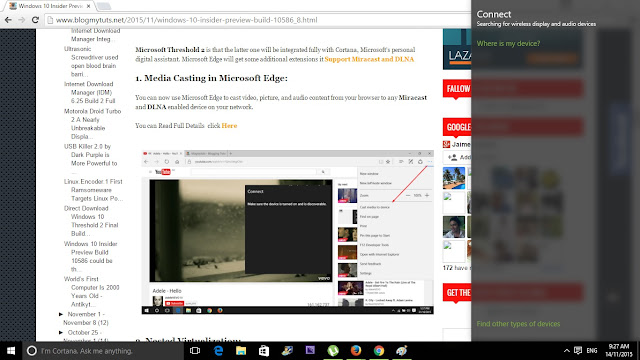
Media Casting in Microsoft Edge:
You can now use Microsoft Edge to cast video, picture, and audio content from your browser to any Miracast and DLNA enabled device on your network.
More info Click here
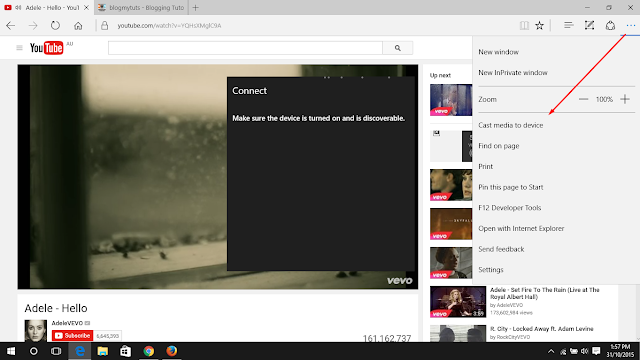




























Post a Comment